What is SensControl?
SensControl is a device enabling IO‑Link devices to be configured and analyzed. The serial number and other information are on the sticker on the underside.
The SensControl app is available in Apple AppStore and Google PlayStore. From your device, open the store and enter „SensControl“ into the search box.
Functionality
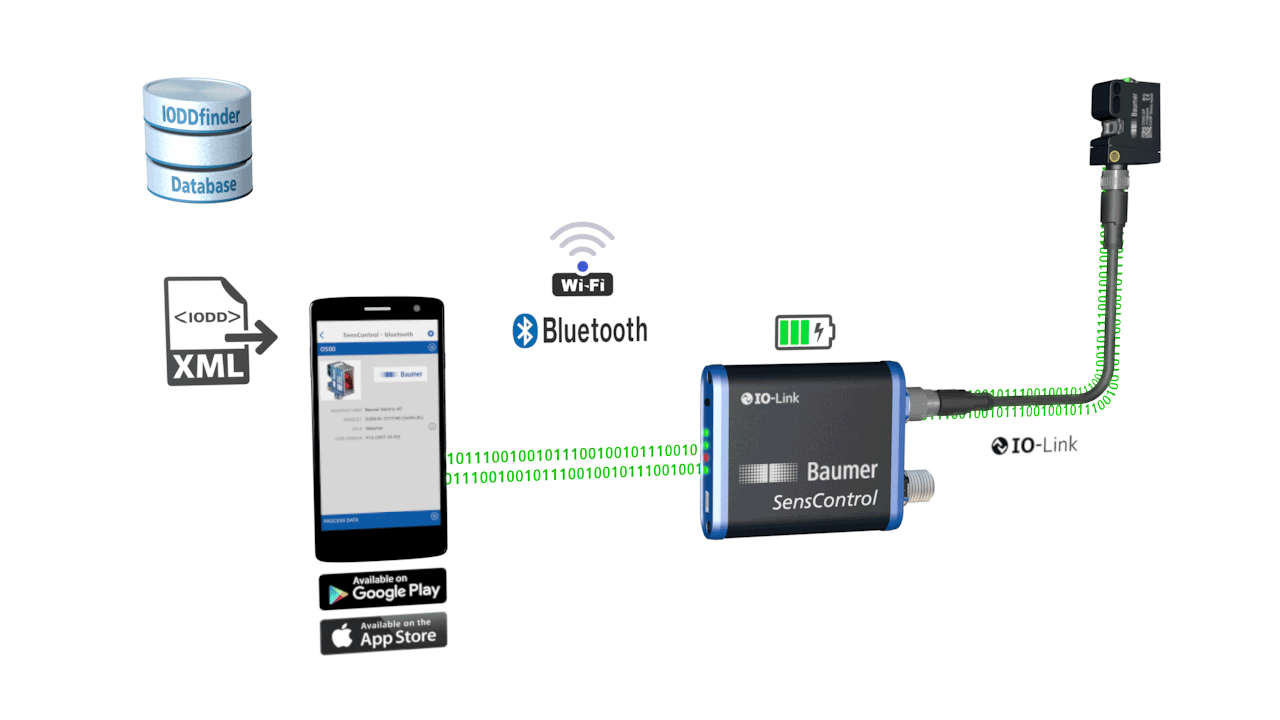
- Switch the SensControl on by briefly pressing the button on the front. The device is starting up when LEDs 1 and 2 are flashing blue. Once started, the SensControl makes available in its status on delivery a WLAN in Soft AP mode.
- Connect an IO‑Link device to the device port on the rear of the SensControl.
- Start the SensControl app on smartphone or tablet.
- Select from the connection view the SensControl located. SensControl works best with a Bluetooth Smart (Bluetooth LE) connection. The tablet or smartphone must support Bluetooth Smart. The technology is part of the Bluetooth specification from Version 4.0. As an alternative, the device can be connected with the WLAN provided by SensControl, and then the SensControl in the “WLAN” panel of the connection view has to be selected. The name of the SensControl is on the sticker on the underside.
- The SensControl app sources IODDs from online memory and stores them to the mobile device (for use without Internet connection).
- Finished. Now the process data can be observed and parameter values of the IO-Link device can be viewed and changed.
Online database
The SensControl app sources definitions for IO‑Link devices (IODD) from online memory. The app currently accesses https://www.ioddhub.com, where it searches for device definition files for IO‑Link devices. Other portals and storages can be integrated into the app as soon as they are available.
Power supply
The SensControl is fitted with batteries, which operate for about 3 hours when the IO‑Link device draws an average power of 2 W. In Battery mode, the SensControl makes available up to 350 mA for the IO‑Link device. If the IO‑Link device to be used needs more power, a 24 V PSU can be connected to the port for the IO‑Link master to power the IO‑Link device directly.
Charging the batteries
A conventional Mini USB cable can be used to charge the SensControl. The USB cable can be connected to a conventional charger for mobiles or to a PC/laptop. Whilst a PSU or other power supply is connected to the USB port, IO‑Link devices with a power consumption up to 200 mA can be run. The fastest charging times are attained using a powerful charger delivering a charge current of 2000 mA. According to the manufacturer, the batteries support about 500 charge cycles. Refer to the website (www.baumer.com/SensControl) for more information.
Modes
Switching mode
To switch between the “Master” and “Sniffing” modes, press the button 3 times within 3 seconds (triple click). LED2 indicates the mode accordingly (refer to Section “LED indicators”).
Resetting to the default settings
Keep the button pressed until all LEDs light up, and then go out in sequence from right to left (approx. 10 seconds). The SensControl is now back in the state as delivered and bears the name and WLAN SSID as on the sticker on the underside of the device.
Master mode
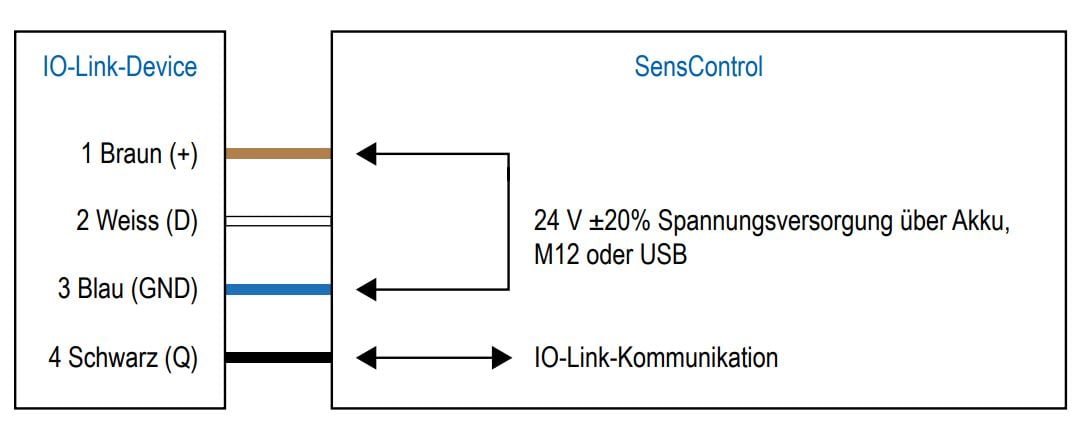
In Master mode, the SensControl communicates directly with the IO‑Link device connected, performs cyclic reads and writes of its process data, and sends them to the SensControl app for displaying. In the opposite direction, parameter changes made in the SensControl app, and control commands, are relayed to the IO‑Link device. Master mode is the mode in which the SensControl starts up. Once an IO‑Link device is connected to the relevant connector on the rear, the SensControl establishes communication with the IO‑Link device and maintains it for as long as it is connected.
Sniffing mode
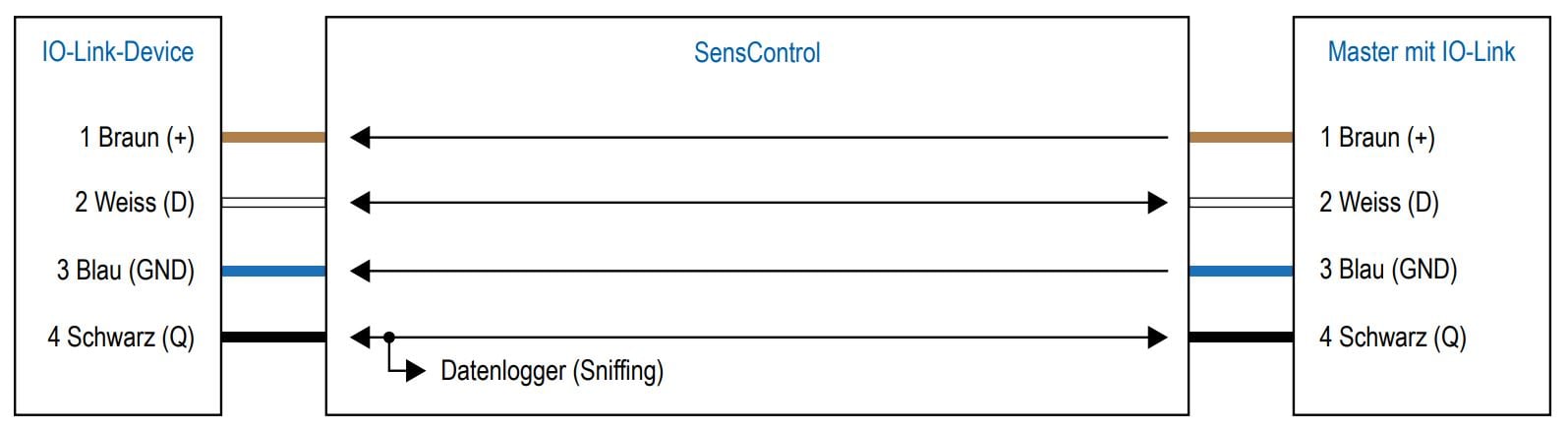
In Sniffing mode, the SensControl is switched between the IO‑Link device and the IO‑Link master. Without affecting the existing connection between the IO‑Link device and IO‑Link master, the SensControl tracks their communication and saves it to an SD card (which can be plugged into the SensControl). The data can be read and analyzed later from there. To use the SensControl in Sniffing mode, an SD card first needs to be plugged into the slot at the rear of the SensControl. The first partition on the SD card must have FAT32 formating. To switch the SensControl to Sniffing mode, press the button on the front 3 times in quick succession. The device now switches to Sniffing mode, indicated by LED2 lighting blue. Now connect an IO‑Link master and an IO‑Link device to the relevant connectors on the rear of the device. Data recording starts automatically. A new file is created for every Sniffing session. To exit Sniffing mode, press the button on the front again 3 times in quick succession. This is the recommended way to exit Sniffing mode, so that all data can be written to the SD card.
Direct mode
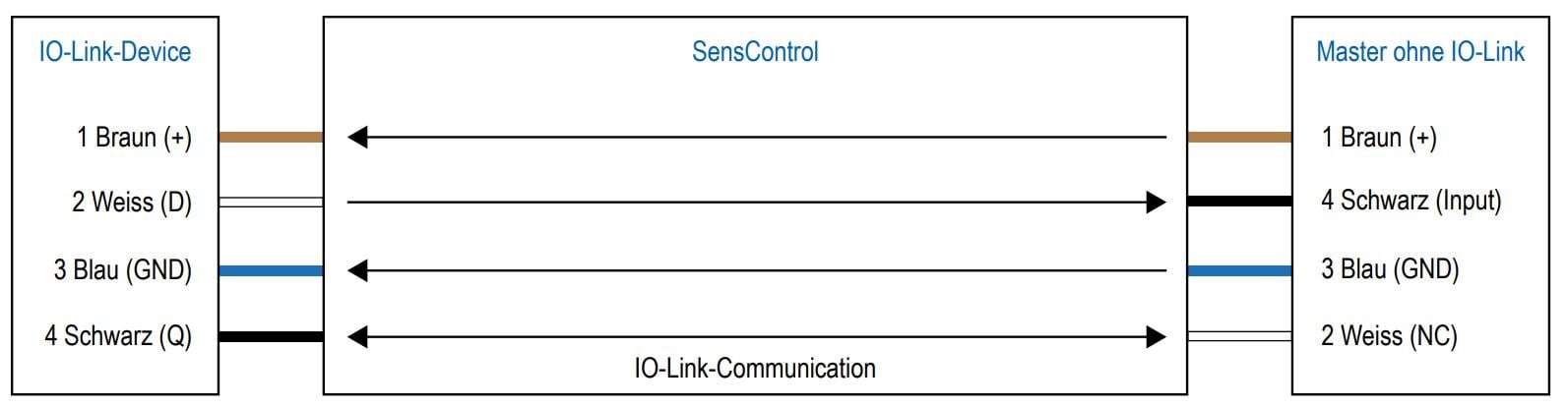
If modern, IO‑Link capable, 4-wire devices are used on older systems, SensControl makes available the full IO‑Link functionality of the devices. For this, the device must be configured such that connector Q2 is switched as an output, and it makes available the original function of a conventional device. SensControl connects output Q2 to the master and permits in parallel communication to the IO‑Link device.
Downloads
Brochures / Catalogs
-
Manual – Wireless IO‑Link master SensControl

